How to add zipcode, estimated days via CSV file?
Open ZipLoc app and go to Zipcode Rule page. Click on "Create Rule".
Click on "CSV" and then click on "Download sample file" link. This is a sample file for import csv.
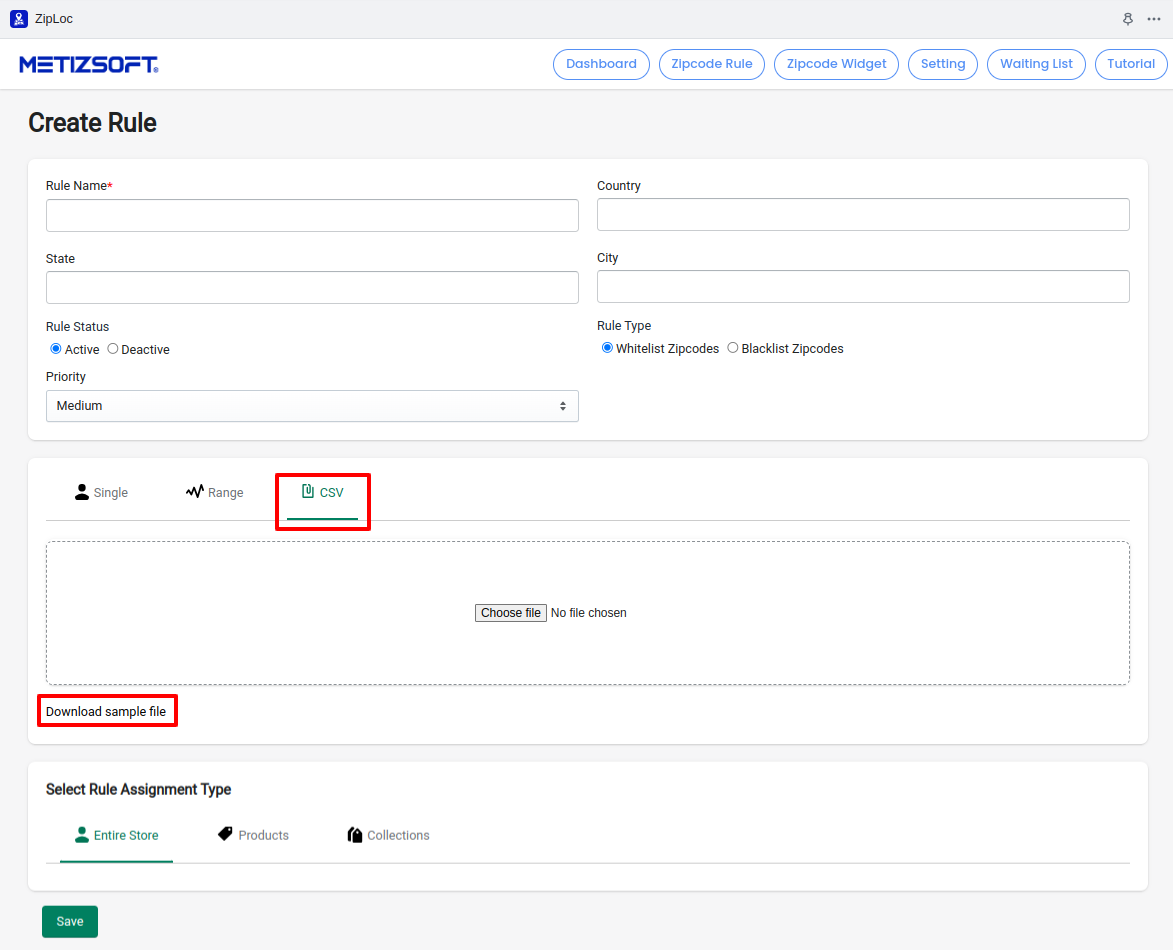
Open CSV Template file. Add Zipcode, EstimatedDeliveryDays.
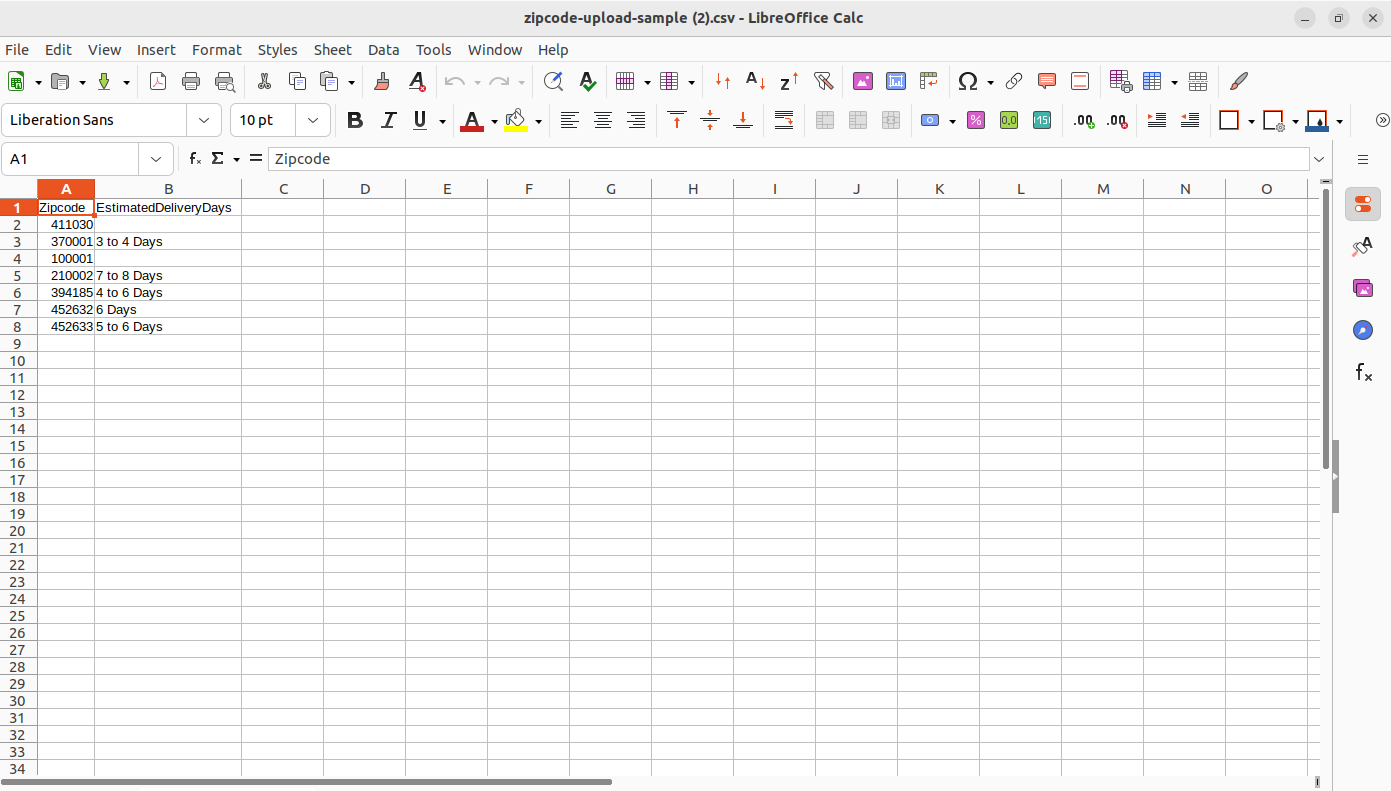
Save the file in csv format.
Click on "CSV" and then click on "Download sample file" link. This is a sample file for import csv.
Open CSV Template file. Add Zipcode, EstimatedDeliveryDays.
Save the file in csv format.
Related Articles
How to create Zipcode rule ?
Open the ZipLoc app and go to Zipcode rule page. Click on the "Create Rule" button from the right top. You need to add Rule name, Country, State, City , Rule status, Rule Type, Priority, then you can add single zipcode, or in a Range of zipcode with ...How to display estimated delivery time in zipcode widget popup ?
Go to ZipLoc App and Click on "Setting". Here, you can see "Delivery Estimated" section. In “Delivery Estimated”, Click on “Activate” then shows delivery estimation time on the product page. Click on “save” for add/save settings.How to display zipcode widget on “Add to cart” form ?
Open ZipLoc app and go to Zipcode Widget page. Click on "Appearance" then go to "Inline Form". You can see three option for displaying Zipcode widget in "Add To Cart" form. If you choose "None" then zipcode widget not display in "Cart" page. If you ...How to Design zipcode widget ?
To Design the Zipcode widget, you need to: Open the ZipLoc App and Click on "Zipcode widget" then go to the "Content settings" page. Here, you can set popup images, text settings, color settings in Zipcode Widget. Click on “save” for add/save ...How to display zipcode widget as a floating icon in store front side ?
Open ZipLoc app and go to Zipcode widget. Click on "Appearance" then go to "Popup". Here, you can see two options. 1. Display floating icon : If this enable then you can see Zipcode widget in homepage of your store. 2. Display in header : If you need ...