How to create Zipcode rule ?
Open the ZipLoc app and go to Zipcode rule page.
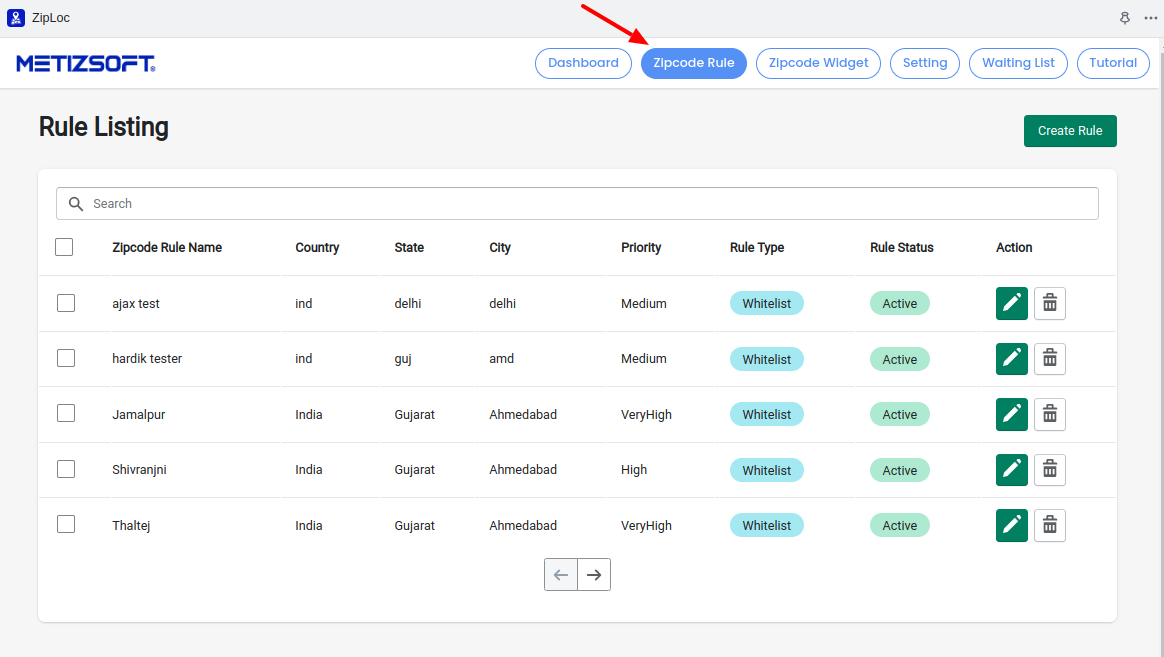
Click on the "Create Rule" button from the right top.
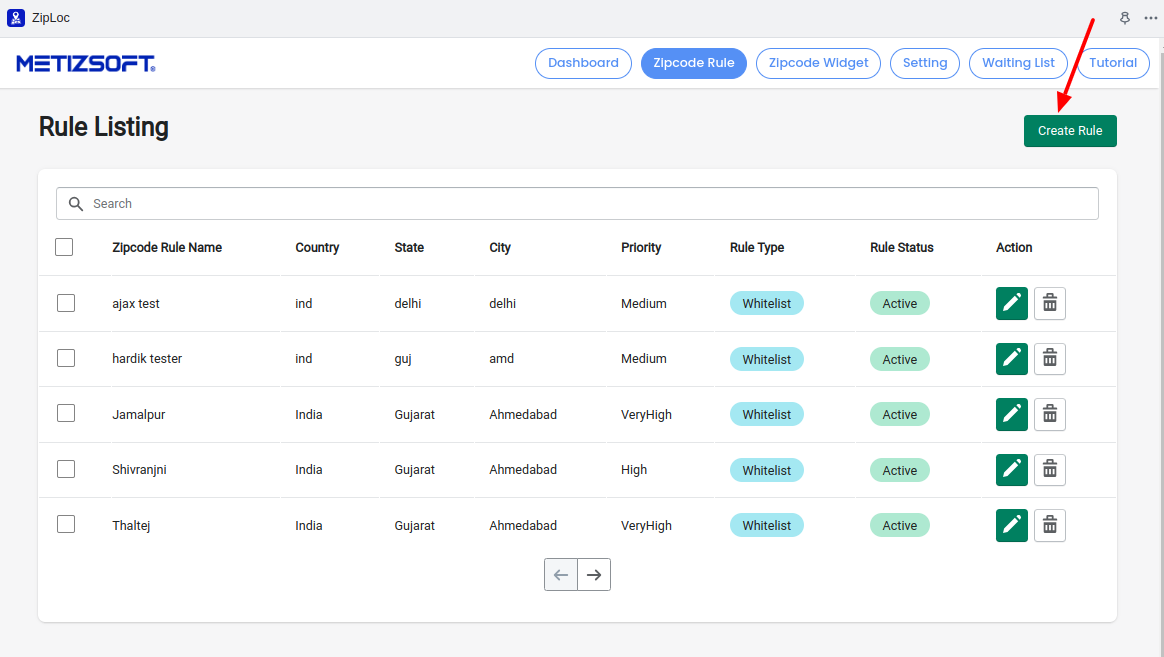
You need to add Rule name, Country, State, City , Rule status, Rule Type, Priority, then you can add single zipcode, or in a Range of zipcode with Zipcode From and Zipcode To, or you can upload csv file of zipcode list. After that, you can assign rule for Entire Store or Particular Products or choose collection.
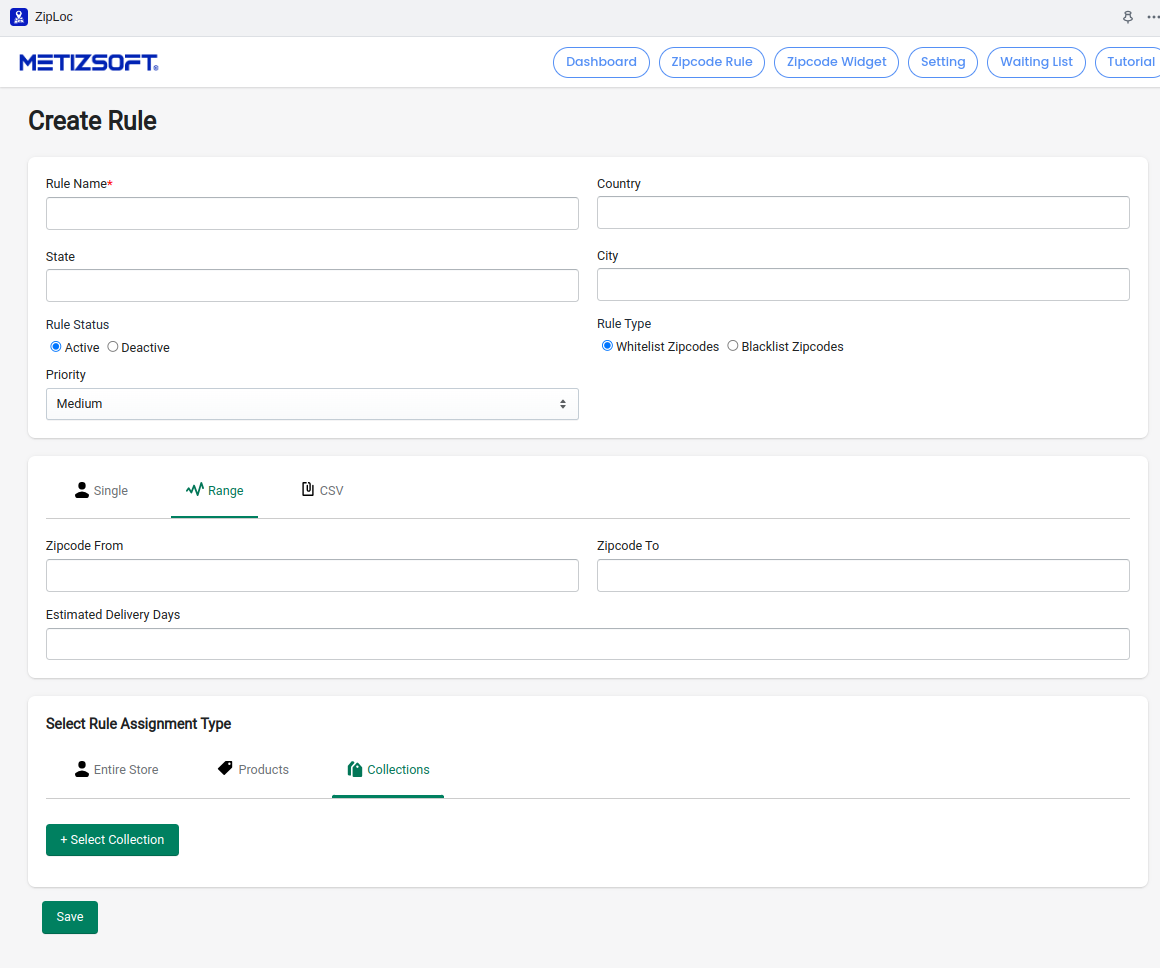
Click on the "Save" button to save/add.
Click on the "Create Rule" button from the right top.
You need to add Rule name, Country, State, City , Rule status, Rule Type, Priority, then you can add single zipcode, or in a Range of zipcode with Zipcode From and Zipcode To, or you can upload csv file of zipcode list. After that, you can assign rule for Entire Store or Particular Products or choose collection.
Click on the "Save" button to save/add.
Related Articles
How to Edit & Delete/remove zipcode rule ?
Open the ZipLoc app and go to Zipcode rule page. Click on Edit button, edit zipcode rule form details and Save it. Click on Delete button, you can delete zipcode rule.How to change all zipcode rule type to “Whitelist / Blacklist” ?
Open the ZipLoc app and go to Zipcode rule page. Select zipcode rule then you can see "Change rule type" list. Now, you can change rule type of selected Zipcode rules.Where to set rule assignment to entire store / selected products / selected collections ?
Open the ZipLoc app and go to Zipcode rule page. Click on the "Create Rule" button from the right top. In "Select Rule Assignment Type", you can rule assign to entire store, to selected products, to selected collection. Add all necessary fields in ...How to add zipcode, estimated days via CSV file?
Open ZipLoc app and go to Zipcode Rule page. Click on "Create Rule". Click on "CSV" and then click on "Download sample file" link. This is a sample file for import csv. Open CSV Template file. Add Zipcode, EstimatedDeliveryDays. Save the file in csv ...How to Design zipcode widget ?
To Design the Zipcode widget, you need to: Open the ZipLoc App and Click on "Zipcode widget" then go to the "Content settings" page. Here, you can set popup images, text settings, color settings in Zipcode Widget. Click on “save” for add/save ...